Updating data
This section describes the available tools to update existing data.
Updating entities and classes
From Entity Tree or Graph View
Select any number of entity and/or class items in Entity Tree, or any number of entity items in Graph View. Then, right-click on the selection and choose Edit… from the context menu.
Depending on the selections, at least one Edit… dialog will pop up, and the tables will be filled with the current data of selected items. E.g.:
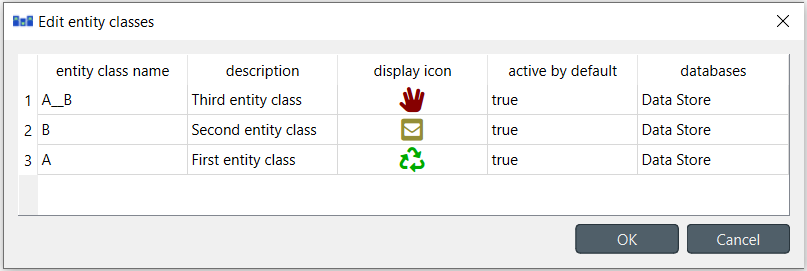
Modify the field(s) you want under the corresponding column(s). Specify the databases where you want to update each item under the databases column. When you’re ready, press OK.
From Pivot View
To rename an entity of a specific class, bring the class to Pivot View using any input type (see Using Pivot View and Frozen Table). Then, just edit the appropriate cell in the corresponding class header.
Updating parameter definitions and values
From Table Views
To update parameter data, just go to the appropriate Table View and edit the corresponding row.
From Pivot View
To rename parameter definitions for a class, bring the corresponding class to Pivot View using the Value input type (see Using Pivot View and Frozen Table). Then, just edit the appropriate cell in the parameter header.
To modify parameter values for an entity, bring the corresponding class to Pivot View using the Value input type (see Using Pivot View and Frozen Table). Then, just edit the appropriate cell in the table body.
Updating entity alternatives
To update an entity alternative, edit the corresponding row from Entity Alternative in Table View.
Updating alternatives
From Pivot View
Select the Scenario input type (see Using Pivot View and Frozen Table). To rename an alternative, just edit the proper cell in the alternative header.
From Alternative
To rename an alternative, just edit the appropriate item in Alternative.
Updating scenarios
From Pivot View
Select the Scenario input type (see Using Pivot View and Frozen Table). To rename a scenario, just edit the proper cell in the scenario header.
To change the alternatives of a scenario as well as their ranks, check or uncheck the boxes on the pivot table. The number in the checkbox signifies the alternative’s rank.
From Scenario Tree
To rename a scenario, just edit the appropriate item in Scenario Tree.
To change scenario alternative ranks, just drag and drop the items under the corresponding scenario.
Updating parameter value lists
To rename a parameter value list or change any of its values, just edit the appropriate item in Parameter value list.