Main Window
This section describes the different components in the application main window.
The first time you start the application you will see the main window like this.
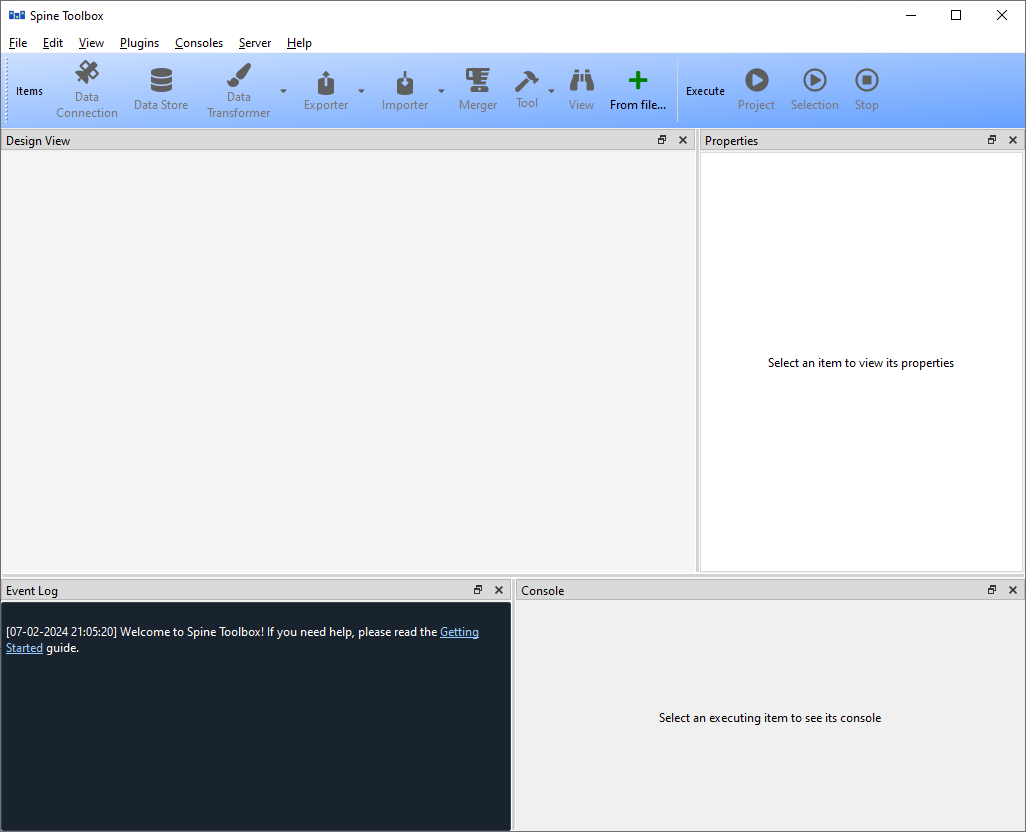
The application main window contains four dock widgets (Project, Properties, Event Log, Console), a Toolbar, a Design View, and a menu bar with File, Edit, View, Plugins, Consoles, Server and Help menus. The Project dock widget contains a list of project items in the project. The Properties dock widget shows the properties of the selected project item. Event Log shows messages based on user actions and item executions. It shows messages from processes that are spawned by the application, i.e. it shows the stdout and stderr streams of GAMS and executable programs. Also things like whether an item’s execution was successful and when the project or an item specification is saved are shown.
Console provides Julia and Python consoles that can be interacted with. What kind of console is shown depends on the Tool type of the specific Tool. Only an item that is currently executing or has already executed shows something in this dock widget. To view an item’s console, the item must be selected. When executing Python/Julia tools, the Tool’s Python/Julia code will be included into the console and executed there.
Tip
You can configure the Julia and Python versions you want to use in File -> Settings.
The menu bar in the top of the application contains File, Edit, View, Plugins, Consoles, Server and Help menus. In the File menu you can create a new project, open an existing project, save the project or open the application Settings among other things. Spine Toolbox is project based, which means that you need to create a new project or open an existing one before you can do anything. You can create a new project by selecting File -> New project… from the menu bar. In the Edit menu you can for example copy, paste and duplicate items as well as undo and redo actions. In the Plugins menu you can install and manage plugins. Consoles menu provides a way to start detached consoles. In the Server menu you can retrieve projects from a server. Help contains a link to this documentation as well as various tidbits about Spine Toolbox.
The Items section of the Toolbar contains the available
project item types.
The Execute section contains icons that control the execution of the items in the Design view where you build your project.
The button executes all Directed Acyclic Graphs (DAG) in the project in a row. The
button
executes the selected project items only. The
button terminates the execution (if running).
You can add a new project item to your project by pointing your mouse cursor on any of the draggable items in the Toolbar, then click-and-drag the item on to the Design view. After this you will be presented a dialog, which asks you to fill in basic information about the new project item (name, description, etc.).
The main window is very customizable so you can e.g. close the dock widgets that you do not need, rearrange the order of the dock widgets by dragging them around and/or resize the views to fit your needs and display size or resolution. You can find more ways to customize the visual elements of Spine Toolbox in the settings.
Note
If you want to restore all dock widgets to their default place use the menu item View -> Dock Widgets -> Restore Dock Widgets. This will show all hidden dock widgets and restore them to the main window.
Below is an example on how you can customize the main window. In the picture, a user has created a project New Project and created one project item from each of the eight categories. A Data Connection called Data files, a Data Store called Database, a Data Transformer called Data Transformer, an Exporter called Exporter, an Importer called Importer, a Merger called Merger, a Tool called Julia model and a View called View. The project items are also listed in the Project dock widget. Some of the dock widgets have also been moved from their original places.
