Managing data
This section describes the available tools to manage data, i.e., adding, updating or removing data at the same time.
Managing entity groups
To modify entity groups, expand the corresponding entity class item in Entity Tree to display the group item, right-click on it and select Manage members from the context menu. The Manage members dialog will pop up:
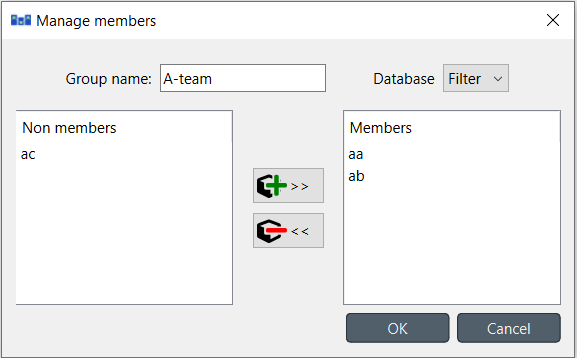
To add new member entities, select them under Non members, and press the (>>) button in the middle.
To remove current members, select them under Members, and press the (
<<) button in the middle.
Multiple selection works in both lists.
When you’re happy with the members, press OK.
Note
Changes made using the Manage members dialog are not applied to the database until you press OK.
Managing N-D entities
Right click the root item, or an N-D entity item in Entity Tree and from the context menu select Manage elements. The Manage elements dialog will pop up:
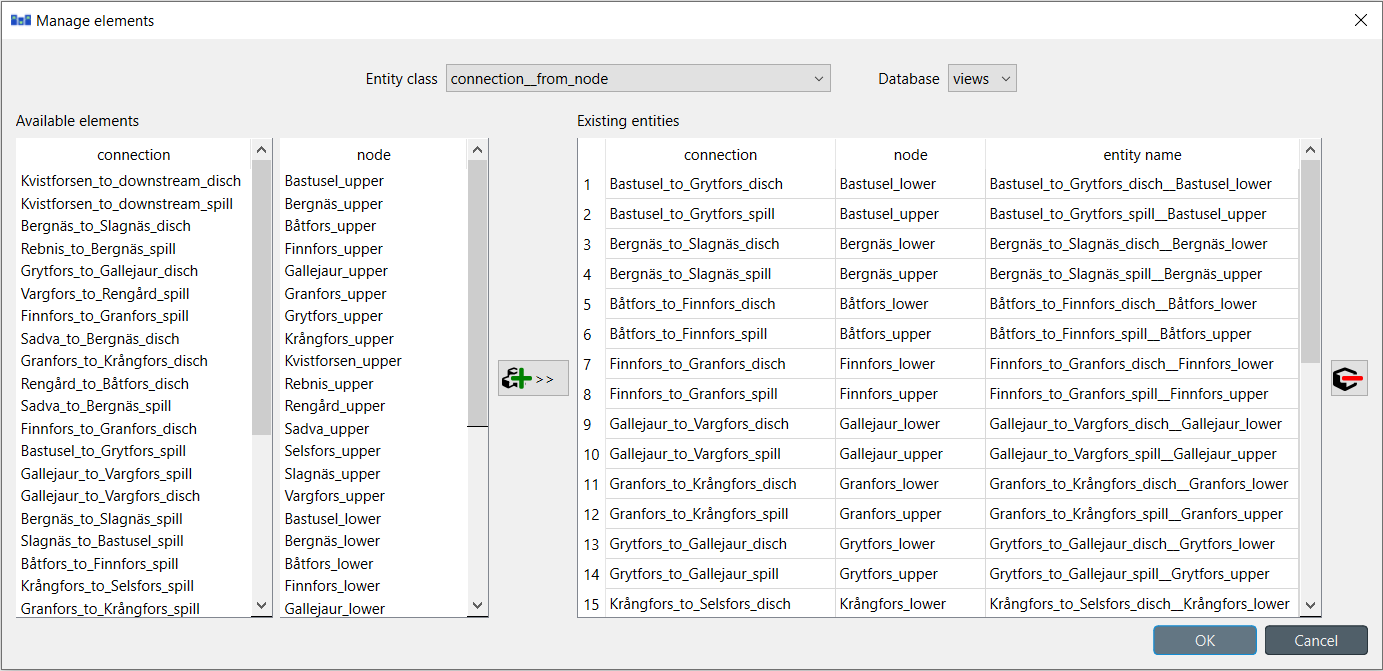
To get started, select an entity class and a database from the combo boxes at the top.
To add entities, select the elements for each class under Available elements
and press the add button (>>) in the middle of the form.
The entities will appear at the top of the table under Existing entities.
To add multiple entities at the same time, select multiple elements for one or more of the classes. All possible permutations of the selected elements will be added to Existing entities.
Tip
To extend the selection of entities for a class, press and hold the Ctrl key while clicking on more items. Holding down Shift allows to select an area of items by clicking the start and end of the selection.
To remove entities, select the appropriate rows under Existing entities
and press the remove button () on the right.
When you’re happy with your changes, press OK.
Note
Changes made using the Manage elements dialog are not applied to the database until you press OK.