Removing data
This section describes the available tools to remove data.
Purging items
To remove all items of specific types, select Edit -> Purge… () from the hamburger menu.
The Purge items dialog will pop up:
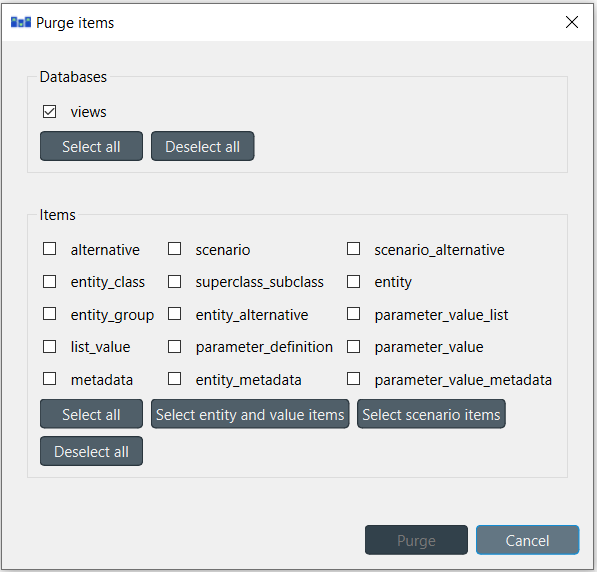
The databases that are opened in the Editor are listed under Databases. From there you can select the databases where the mass removal will take place. The Select all -option will check all of the boxes and Deselect all will in turn uncheck every box.
The type of items that are to be deleted, need to be specified under Items. There are a couple of useful buttons in addition to the same Select all and Deselect all: Select entity and value items and Select scenario items. The former will select the entity, entity_group, parameter_value, entity_metadata and parameter_value_metadata items in the list. The latter will select the alternative, scenario and scenario_alternative items. When you are happy with your choices, press Purge to perform the mass removal.
Note
The purge dialog can also be opened from the Properties -dock widget of a Data Store.
Tip
Purging can also be an automated part of the workflow. See Links for more information about purging a database automatically.
Removing entities and classes
From Entity Tree or Graph View
Select the items in Entity Tree or Graph View, corresponding to the entities and classes you want to remove. Then, right-click on the selection and choose Remove from the context menu.
The Remove items dialog will popup:
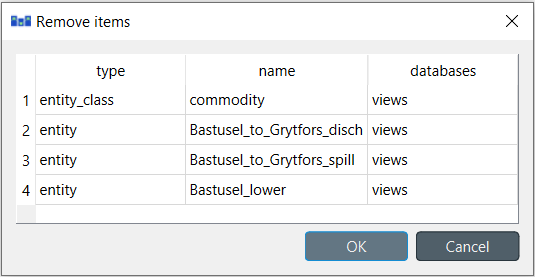
Specify the databases from where you want to remove each item under the databases column, and press OK.
From Pivot View
To remove entities from a specific class, bring the class to Pivot View using the Value input type (see Using Pivot View and Frozen Table), and select the cells in the table headers corresponding to the entities you want to remove. Then, right-click on the selection and choose the Remove entities option from the context menu. This will remove the selected rows.
Alternatively, to remove N-D entities of a specific class, bring the class to Pivot View using the Element input type (see Using Pivot View and Frozen Table). The Pivot View headers will be populated with all possible combinations of entities across the member classes. Locate the member entities you want to remove, and uncheck the corresponding box in the table body.
Removing parameter definitions and values
From Table View
To remove parameter definitions or values, go to the relevant Table View and select any cell in the row corresponding to the items you want to remove. Then, right-click on the selection and select the Remove row(s) option from the context menu. Multiple selection is supported and the removal can also be performed by pressing Ctrl+Del.
From Pivot View
To remove parameter definitions and/or values for a certain class, bring the corresponding class to Pivot View using the Value input type (see Using Pivot View and Frozen Table). Then:
Select the cells in the parameter header corresponding to the parameter definitions you want to remove, right-click on the selection and choose Remove parameter definitions from the context menu
Select the cells in the table body corresponding to the parameter values you want to remove, right-click on the selection and choose Remove parameter values from the context menu.
Removing alternatives
From Pivot View
Select the Scenario input type (see Using Pivot View and Frozen Table). To remove alternatives, select the to be removed items in the alternative header, right-click on the selection and choose Remove alternatives from the context menu.
From Alternative
To remove an alternative, just select the corresponding items in Alternative, right-click on the selection and choose Remove from the context menu.
Removing scenarios
From Pivot View
Select the Scenario input type (see Using Pivot View and Frozen Table). To remove scenarios, just select the proper cells in the scenario header, right-click on the selection and choose Remove scenarios from the context menu.
From Scenario Tree
To remove a scenario, just select the corresponding items in Scenario Tree, right-click on the selection and choose Remove from the context menu.
To remove a scenario alternative from a scenario, select the corresponding alternative items in Scenario Tree, right-click on the selection and choose Remove from the context menu.
Removing parameter value lists
To remove a parameter value list or any of its values, just select the corresponding items in Parameter value list, right-click on the selection and choose Remove from the context menu.
Removing metadata
Select the corresponding items in Metadata, right-click on the selection and choose Remove row(s) from the context menu.
Removing item metadata
Select the corresponding items in Item metadata, right-click on the selection and choose Remove row(s) from the context menu.