Setting up External Tools¶
This section describes the default Python used by Spine Toolbox and how to change that. Here you can also find the instructions on how to set up Julia and Gams for executing Julia and Gams Tools. To get started with SpineOpt.jl, see How to set up SpineOpt.jl. See also Executing Projects and Execution Modes.
Python¶
No set up required! Python Tools are executed using the default Python, which depends on how you installed Spine Toolbox. The installation options are:
Using a single-file installation bundle (e.g. spine-toolbox-0.6.0-final.2-x64.exe or newer). You can find this file and all releases from Spine Toolbox releases. The installation bundles are only available for Windows at the moment.
Cloning Spine Toolbox Git repository from https://github.com/Spine-project/Spine-Toolbox. Checkout branch release-0.6 or master and run pip install -r requirements.txt in the repo root.
Tip
You can always see the current Python configured for Spine Toolbox from the Tools page in File->Settings….
Default Python for Spine Toolbox installed using an installation bundle¶
The default Python is the Python in your PATH environment variable. If Python is not in your PATH, the default Python is an ‘embedded’ Python that is shipped with the installation bundle. The ‘embedded’ Python is located in <install_dir>\tools\python.exe, where <install_dir> is C:\Program Files\Spine Toolbox if you installed Spine Toolbox to the default directory for all users.
Important
If you want access to spinedb_api package from Tools and Consoles in Spine Toolbox, bear in mind that the version of spinedb_api must be compatible with the version of Spine Toolbox you are using! Spine Toolbox v0.6.0 is shipped with spinedb_api v0.12.1. If you want to use the Python in your PATH, you must install the correct version of spinedb_api for this Python manually. The correct version in this case is in the release-0.12 branch of spinedb_api git repo (https://github.com/Spine-project/Spine-Database-API/tree/release-0.12). To avoid this additional step, it is recommended that you use the ‘embedded’ Python interpreter that is shipped with the application. You can set up this Python for Spine Toolbox by opening the Tools page of File->Settings… and replacing the path of the Python Interpreter with <install_dir>\tools\python.exe. The ‘embedded’ Python interpreter has access to `spinedb_api` that is shipped with the application.
Here are the recommended settings
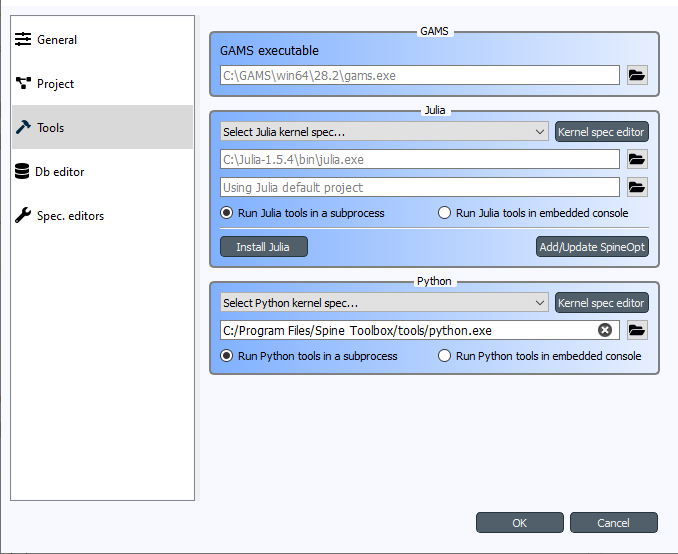
Default Python for Spine Toolbox installed using Git¶
The default Python is the Python that was used in launching the application (i.e. sys.executable). When you start the app for the first time (or if you clear the path), the path to the default Python is shown as placeholder (gray) text in the line edit like this:
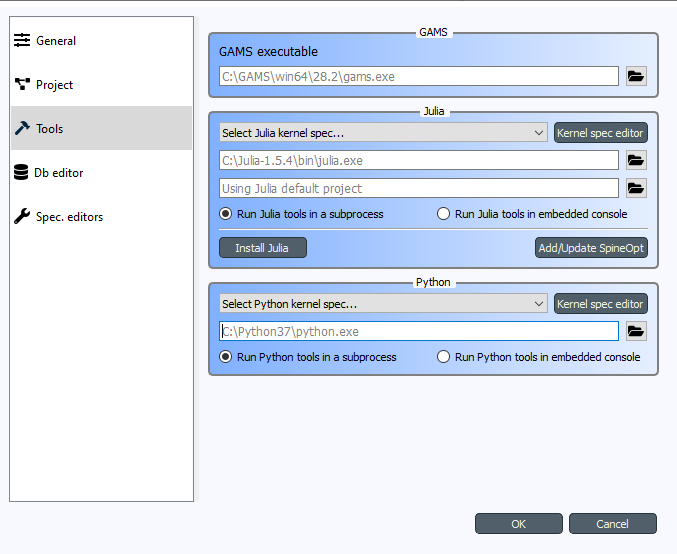
The default Python has access to the spinedb_api version that was installed with the application (the one in in <python_dir>\lib\site-packages\spinedb_api).
Changing the default Python¶
If you want to use another Python than the default, you can use existing Pythons in your system or you can
download additional Pythons from https://www.python.org/downloads/. You can change the default Python
on the Tools page of File->Settings… by clicking the button and selecting the Python interpreter
(python.exe on Windows) you want. You can use any Python in your system.
Note
Executing Python Tools using the Jupyter Console supports Python versions from 2.7 all the way to newest one. Executing Python Tools without using the Jupyter Console supports even earlier Pythons than 2.7. You can start Spine Toolbox only with Python 3.7 or with 3.8, but you can set up a Jupyter Console in Spine Toolbox that uses e.g. Python 2.7. This means, that if you still have some old Python 2.7 scripts lying around, you can incorporate those into a Spine Toolbox project workflow and execute them without modifications.
Important
If you want to have access to spinedb_api, you need to install it manually for the Python you select here.
Julia¶
Executing Julia Tools in Spine Toolbox requires that Julia is installed on your system. Julia downloads are available from https://julialang.org/downloads/. You can see the current Julia on the Tools page in File->Settings…. The default Julia is the Julia in your PATH environment variable. Setting some other Julia to the line edit overrides the Julia in PATH. If you want to use a specific Julia project environment (the place for Project.toml and Manifest.toml), you can set the path to the environment folder to the line edit just below the Julia executable line edit (the one that says Using Julia default project when empty).
If you are trying to execute Julia Tools and you see an error message in Event Log complaining about not finding Julia, you either don’t have a Julia installation in your PATH, or the Julia path in Settings is invalid.
GAMS¶
Executing Gams Tools and the GDXExporter Project Item requires an installation of Gams on your system. You can download Gams from https://www.gams.com/download/.
Note
You do not need to own a Gams license as the demo version works just as well.
As with Julia, the default Gams is the Gams in your PATH environment variable. You can see the one that is currently in use from the Tools page in File->Settings…. The placeholder text shows the Gams in your PATH if found. You can also override the default Gams by setting some other gams.exe path to the line edit (e.g. C:\GAMS\win64\28.2\gams.exe).
Important
The bitness (32 or 64bit) of Gams has to match the bitness of the Python interpreter.